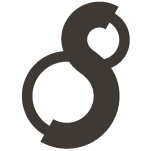S8 Stencil Printer Paper Setup, AirPrint Setup, & Recommended Apps
Step by Step Paper Loading Guide
1) Power up S8 Stencil Printer
2) Prepare thermal paper for printer by removing beige protective slip
3) Remove canary yellow backing
4) Load paper into printer (tap feed button to slowly feed the paper into the printer)
5) Open front hatch on printer to adjust paper in between LTR lines on top of the printer
6) Make sure front hatch is fully closed before printing
1) Power up S8 Stencil Printer
2) Prepare thermal paper for printer by removing beige protective slip
3) Remove canary yellow backing
4) Load paper into printer (tap feed button to slowly feed the paper into the printer)
5) Open front hatch on printer to adjust paper in between LTR lines on top of the printer
6) Make sure front hatch is fully closed before printing
Step by Step AirPrint Setup Guide
1) Go to settings
2) Make sure Wifi is enabled
3) Select the WiFi source labeled Direct.......PJ773 (Device is password protected)
4) Your AirPrint password is 773 and the last five digits of the printer's serial number (all together with no spaces)
5) Once the device is linked it will show up connected under WiFi (No internet required and will disconnect current internet connection)
1) Go to settings
2) Make sure Wifi is enabled
3) Select the WiFi source labeled Direct.......PJ773 (Device is password protected)
4) Your AirPrint password is 773 and the last five digits of the printer's serial number (all together with no spaces)
5) Once the device is linked it will show up connected under WiFi (No internet required and will disconnect current internet connection)
Recommended Applications for S8 Stencil Printers (Mobile Devices)
1) Brother iPrint&Scan (Allows resizing of images and density adjustments)
2) Procreate (Use to mirror image before saving to print)
3) Paintstorm (Use to mirror image before saving to print)
1) Brother iPrint&Scan (Allows resizing of images and density adjustments)
2) Procreate (Use to mirror image before saving to print)
3) Paintstorm (Use to mirror image before saving to print)
Tips on Paper Management
When using a PC or Mac computer we always recommend using the most current printer drivers, which can be found on Brother's website HERE, and a recent version of Photoshop. *Always make sure you are downloading the correct drivers for your new printer as installing the incorrect printer driver can cause print errors*
Don't forget to check out our Printer FAQ section for more information.
Please call S8 Tattoo Systems at (844) 524-9056 if you have any issues or questions about your S8 Stencil Printer and we will be more than happy to assist!
Please call S8 Tattoo Systems at (844) 524-9056 if you have any issues or questions about your S8 Stencil Printer and we will be more than happy to assist!